
Robert
-
Content Count
11 -
Joined
-
Last visited
-
Days Won
2
Posts posted by Robert
-
-
-
6 hours ago, ASD Dad said:Wow, this is crazy! Thanks.
Can we upload photos again?
Yes, here's how:
-
We've made a lot of desperately needed changes.
Here's a quick tutorial on how to add images to a post or reply:
-
How To Add / Post Photos
There are two ways in which you can add photos to this site.
• To add and upload a photo to this site.
1. Click on the reply to topic to open the dialog box. If you're creating a topic, skip to step 2.
2. Drag and drop images to the photo bar. Note that if you're creating a topic, this section will already be here.
3. Drag your images to the add image section.
4. Your images will appear as shown. To add them into a certain part of your post, click the add button. Once the image appears in your post, you can double click on it for more options. You can also click on the trash can icon to delete the image if you don't wish to use it.
5. If you'd like to choose from an image that you've already. uploaded or want to insert an image from else where, choose the "insert other media" link.
-
-
Hey Robert, thanks for checking in after getting my message.
2017 was the year they changed to a different 5.6L and the 7 speed transmission. So 2017+ would be good on both.
Not sure what else people may want so I will let them chime in.
Added the 2019 section
Added the 5.6L 2017+ section too
-
-
-
What makes a person a moderator? Who decides? Isn't it often an active member of the forum?
It should indeed be an active member of the community, which is why help is needed.
-
Hi, all.
I am a new moderator here and would LOVE to have some help with this site! If you'd like to help moderate it and make suggestions as to additions and changes, please PM me :thumbsup:

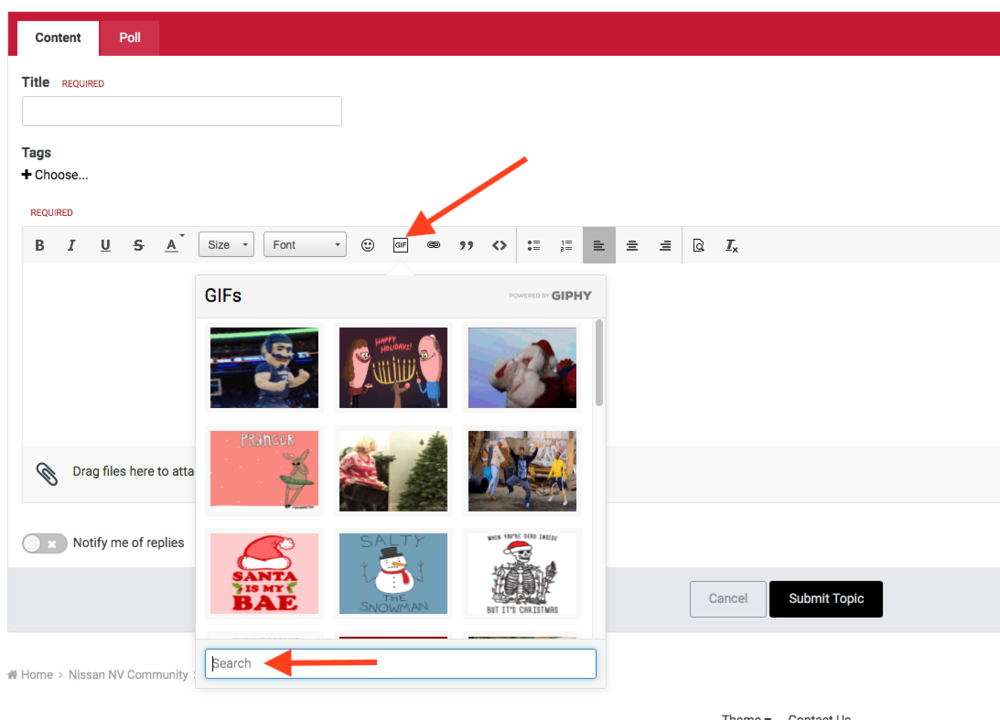
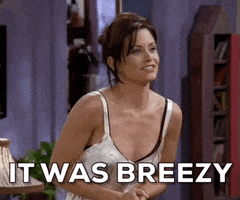
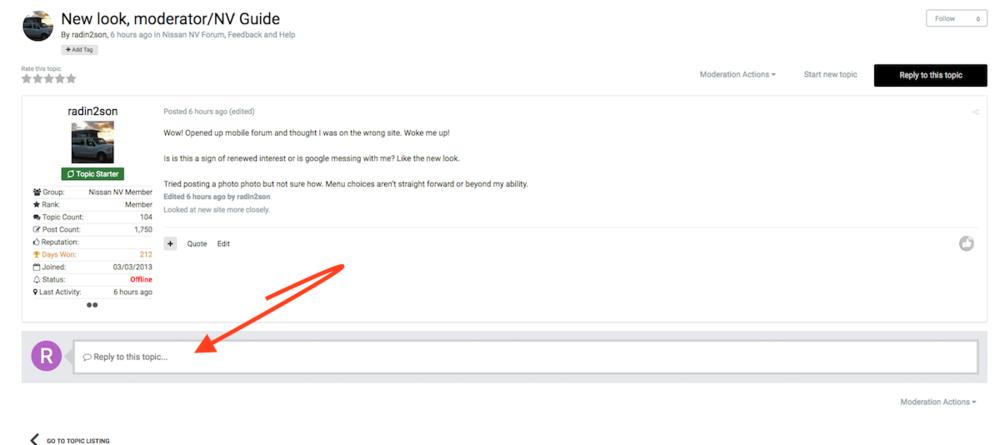
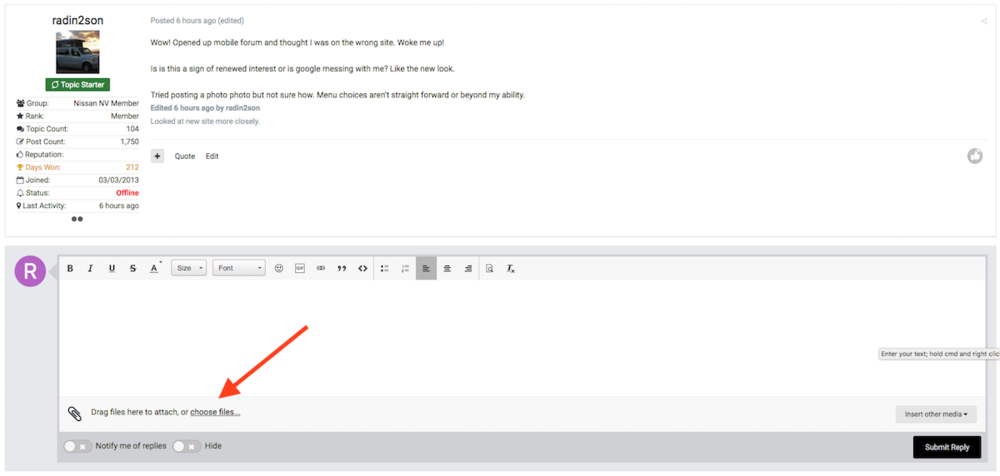
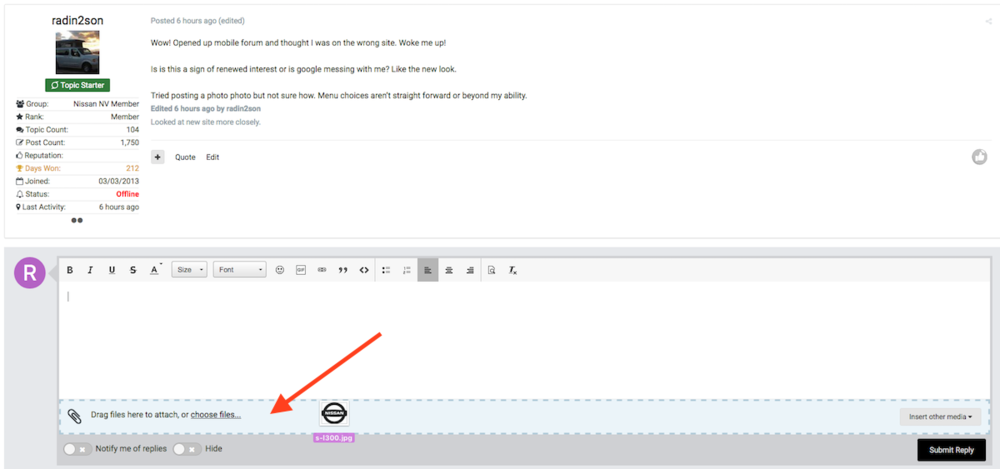
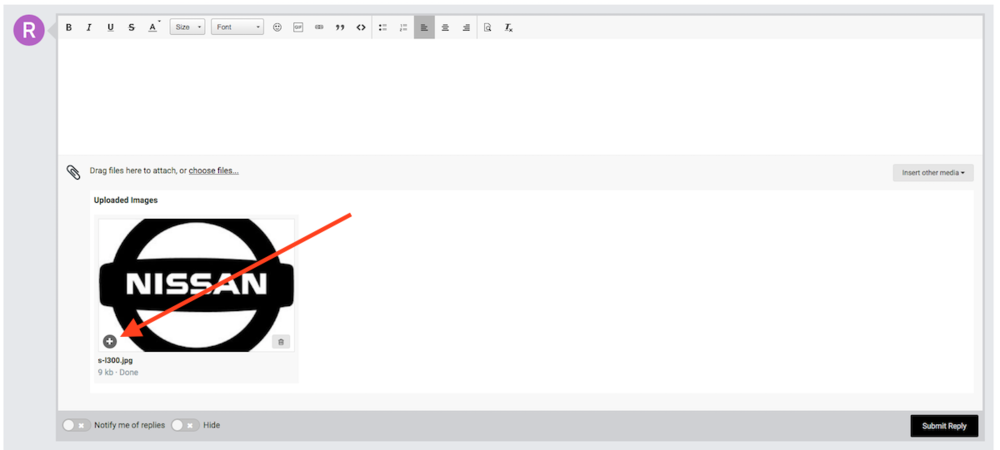
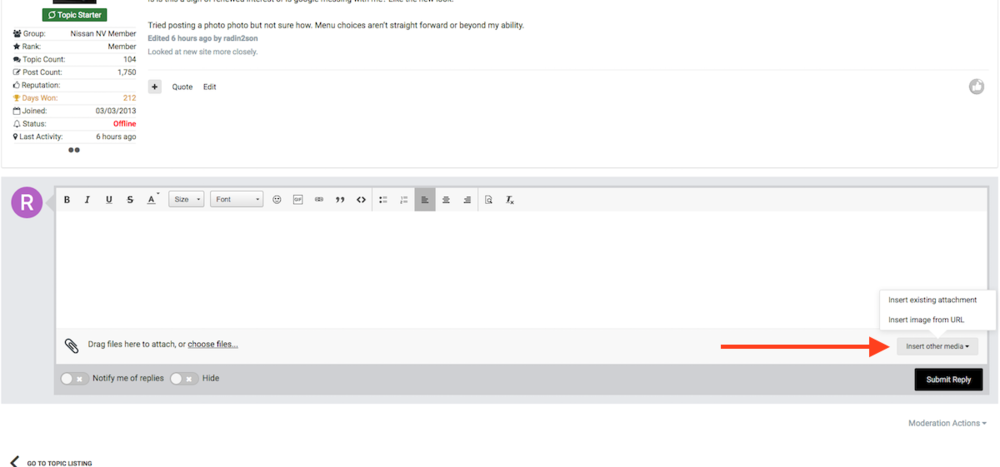

My Content, New Content, Custom Content Streams
in Nissan NV Forum, Feedback and Help
Posted
The ability to find new content and tailor what content you want to see has been drastically improved.
On the top navigation bar, you'll notice three options:
All New Content, which pulls posts, replies, images, etc. into one place whether you've read it or not.
Unread content only shows material which was added since your last login
My Activity Streams will give you more options, including "Create A Custom Stream," which will allow you to create a steam based on only what you want to read.